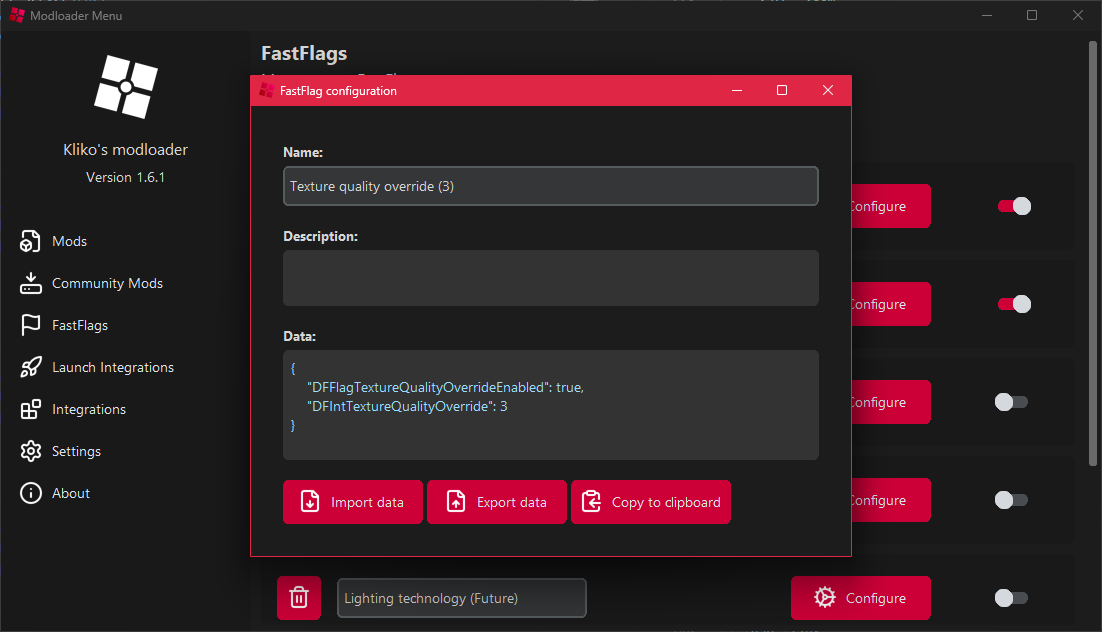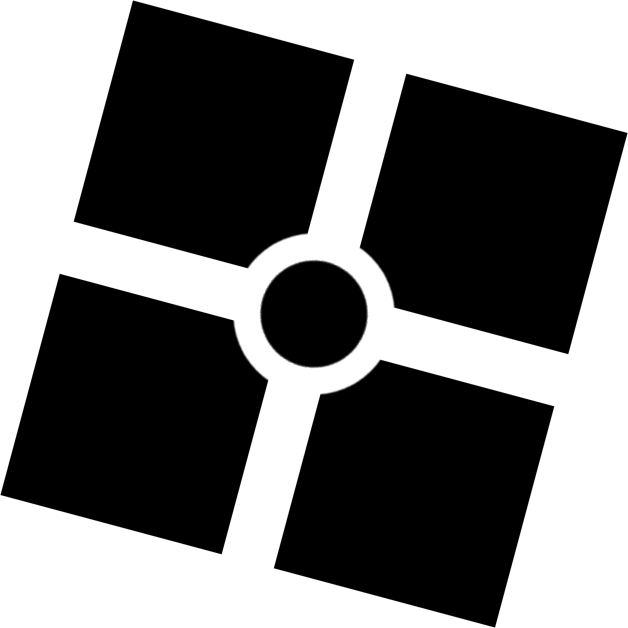
 Kliko's modloader
Kliko's modloader
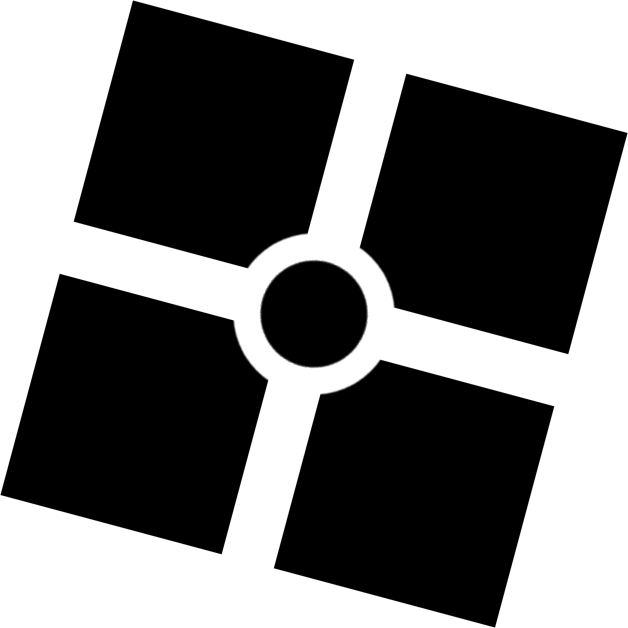
 Kliko's modloader
Kliko's modloader
Mods are a way to personalize your Roblox experience. They are quite limited in what they can do, but — with the right set of mods — you can make Roblox look awesome. The most common mods that you will find are those that change UI elements as showcased below.
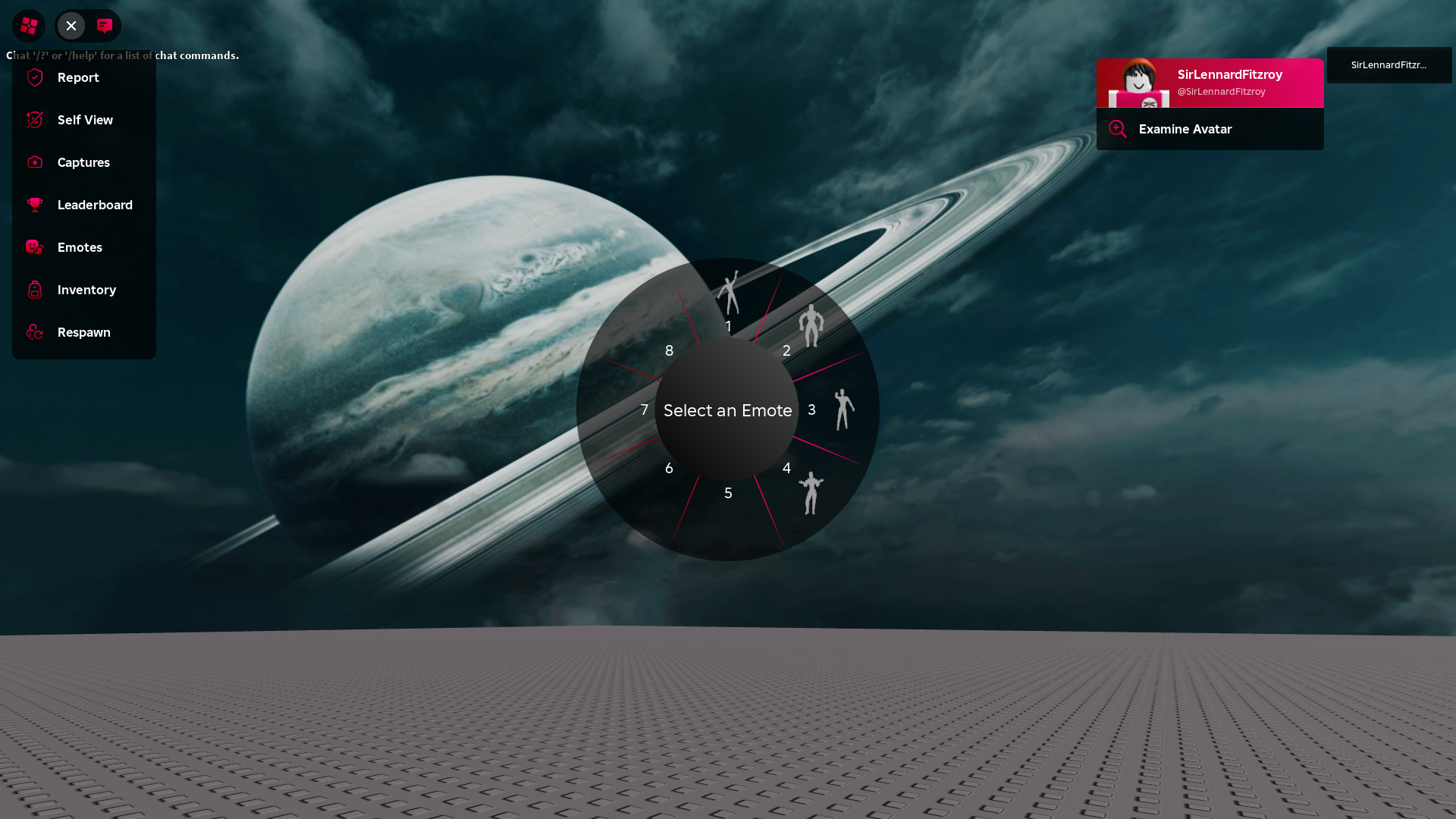
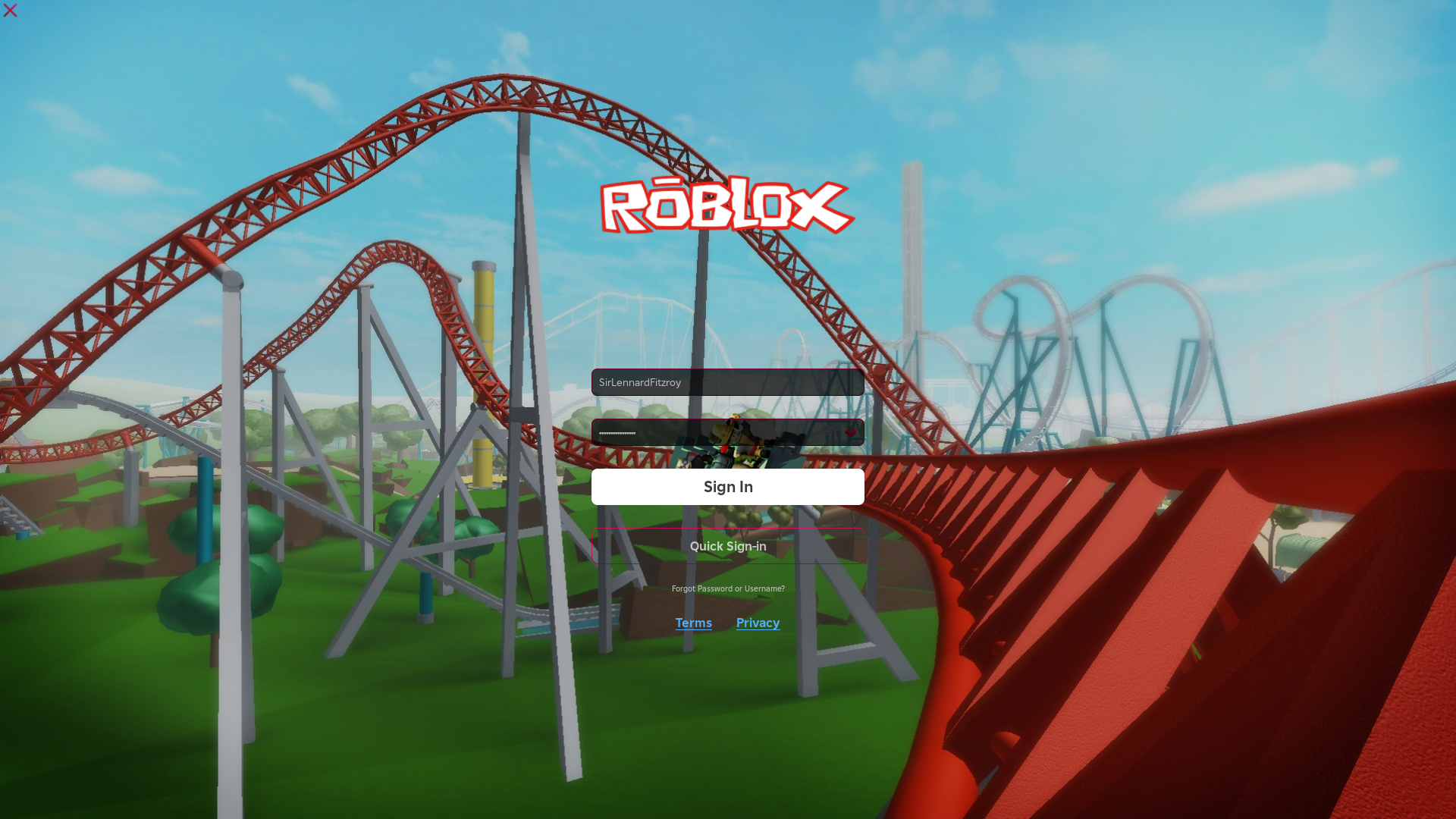
There are many more mods than those that can be downloaded directly through the modloader menu. You can find them in places like GameBanana, our Discord server or servers for programs that share similar functionality (example: Bloxstrap, AppleBlox). These mods will most likely be in the form of a .zip archive, here are two different methods that you can use to install them:
When downloading mods from external sources, it's important that they are formatted correctly. Active mods will only be applied correctly if they follow the same file structure as the Roblox version folder. Please see the example below:
example: You have a mod that changes the death sound, it should be formatted like this: mod_name\content\sounds\ouch.ogg
FastFlags are settings that can be modified to quickly change the way that the client functions, mainly intended to be used by Roblox engineers. Due to a majority of people abusing this feature to gain unfair advantages in games, Roblox plans to disable the ability to set FastFlags locally. When this change happens, the ability to set up FastFlag profiles in Kliko's modloader will be removed as well.
You can load FastFlag presets to quickly configure specific functionalities. They are stored online in a GitHub repository, allowing me to add, remove and change presets when needed. Keep in mind that when presets get changed, it will not update your settings until you reload that preset.
You can import and export fastflag profiles to easily share them with others. You can choose to export to your clipboard, or to a json file.